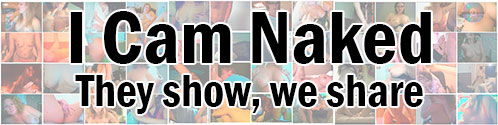-
Camfrog caps now welcome!
Forum: Announcements
Last Post: spamflap
09-08-2025, 04:04 PM
» Replies: 0
» Views: 904 -
Happy sixth birthday to u...
Forum: Announcements
Last Post: spamflap
27-11-2022, 07:11 PM
» Replies: 0
» Views: 6,495 -
Happy fifth birthday to u...
Forum: Announcements
Last Post: spamflap
20-11-2021, 03:04 PM
» Replies: 0
» Views: 10,075 -
Searching for Paltalk vid...
Forum: Public chat
Last Post: spamflap
13-10-2021, 09:45 AM
» Replies: 44
» Views: 687,729 -
No we're not a dangerous ...
Forum: Announcements
Last Post: spamflap
17-01-2020, 10:39 AM
» Replies: 1
» Views: 16,203 -
Happy (belated) third bir...
Forum: Announcements
Last Post: spamflap
16-12-2019, 04:16 PM
» Replies: 0
» Views: 12,150 -
Yet another milestone - 1...
Forum: Announcements
Last Post: spamflap
04-01-2019, 08:29 PM
» Replies: 0
» Views: 14,533 -
How to capture video usin...
Forum: Information
Last Post: spamflap
09-12-2018, 10:06 PM
» Replies: 2
» Views: 36,414 -
Happy second birthday to ...
Forum: Announcements
Last Post: spamflap
03-11-2018, 01:54 PM
» Replies: 0
» Views: 14,606 -
And another big milestone...
Forum: Announcements
Last Post: spamflap
11-10-2018, 03:17 PM
» Replies: 0
» Views: 16,591
- Forum posts:10,523
- Forum threads:2,625
- Members:334
- Latest member:cbaroni1978
ShareX is a free general-purpose capturing program, it can capture video and stills from your desktop on Windows.
Once installed and running, you'll see a screen like this:
![[Image: ss1.png]](https://www.icamnaked.com/video/ss1.png)
From there, if you want to record a video of a window, go to Capture, Screen Recording:
![[Image: ss2.jpg]](https://www.icamnaked.com/video/ss2.jpg)
You can then move your mouse over the window you wish to record, and it'll be highlighted with a 'walking ants' box. For Paltalk, it can detect the inner video window of either an attached cam like below, or a free-floating larger video window. If you want to capture more than one video, you'll need to click and drag to choose a bigger selection. You can't, unfortunately, record more than one video at a time, so make the windows you want to record be next to each other otherwise there'll be lots of extra rubbish captured.
![[Image: ss3.jpg]](https://www.icamnaked.com/video/ss3.jpg)
Once the video is recording, there isn't the ability to pause it, which is a bit inconvenient, clicking Stop stops the recording and saves the file as an MP4 video, aborting doesn't save anything. The file will be named with the date and time for convenience.
Advanced Rapid Capturing
While there isn't a pause option, you can create a hotkey that will allow you to rapidly restart recording of the last region. This allows you to stop a video, say when the subject walks off or their cam drops, and rapidly start it again once they come back or restart.
Do to this, in the main ShareX window, click on 'Hotkey settings...', then click on 'Add...'. Click the dropdown that says 'Task: None' and change it to 'Start screen recording using last region' as shown below:
![[Image: ss5.jpg]](https://www.icamnaked.com/video/ss5.jpg)
You can then close that window and add a shortcut key combination to allow you to start the video again. Personally I use Ctrl + Alt + Scroll Lock as it won't interfere with anything else (mostly likely). Pressing this combination will both start, and stop a recording.
In the information forum. How many can you name?
How many of these people can you name? This is just a tiny taste of some of the videos that have been captured from Paltalk over many years.
Each of the clips in this video will be available in full to contributing members in the private forum. So sign up, send in your captures and join the fun!
If you have any questions get in touch with me through the contact us form.
I've noticed that the Captcha system for verifying a user isn't a spam bot has been encountering some issues, so I've changed it to use Recaptcha instead, which should be much easier to use.
Don't forget you need to put in the answer to the extra security question. Hint: it's a number between 1 and 10!
We're running a new, mobile-friendly theme, so hopefully those of you on mobile devices should have an easier time seeing things.
Let me know if you encounter any issues.
Although I have lots of vids, I'm always on the search for more to be added, so I'm specifically looking for any videos of these users on Paltalk:
GatorGirl74 if she ever showed anything
Joolia again if she showed anything
Kiwi_Chick and Pink_Cupcake
MissLeading (as well as her older nicks like Lover Girl_11, LG Baby_11 Spunk Junky and more)
Scream_My_Name1
SweetCityWoman (there's some out there, but I know there's more)
Tiny Cool Tools
Yummy_scrummy_Cvnt
Pervert_12
Jenny123_20
If you've got any of these captured, get in touch and we'll see what we can trade.
A few years ago, someone calling themselves Goldbrick posted a load of videos from Paltalk, ISPQ and some other programs. Unfortunately the hosts he was using all fell by the wayside and his videos disappeared. If anyone has them, or knows how to get in touch with Goldbrick himself, I'd be grateful. He has (had?) a blog at https://goldbrickcams.blogspot.co.uk/ but it seems to be defunct now, with no update in nearly two years.
This is the public general chat forum, anyone can see what's posted here, including guests, so please no posting of any photos or videos. Also try to keep the conversation on topic 
Once you've registered and shown you can contribute to our community of cam cappers, you'll be able to see the videos in the private forum.
Here's a smattering of screencaps from some of those videos, each thumbnail is of a different person, most of whom have many videos, not just the one the screencap is from.
So if you capture videos from Paltalk / Skype / MSN / ISPQ / Yahoo, or from private or group shows from MyFreeCams, Chaturbate or Streamate, join us to share and enjoy what others have captured.
If you register for the forum, you'll be able to see previews of a small fraction of the videos that are available to contributors in the private forums.