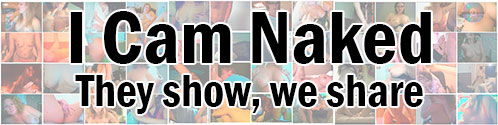A guide on how to capture Classic Paltalk in the best quality. - Printable Version
+- The place for webcam cappers and video traders (https://www.icamnaked.com)
+-- Forum: Welcome (https://www.icamnaked.com/forumdisplay.php?fid=1)
+--- Forum: Information (https://www.icamnaked.com/forumdisplay.php?fid=2)
+--- Thread: A guide on how to capture Classic Paltalk in the best quality. (/showthread.php?tid=353)
+- The place for webcam cappers and video traders (https://www.icamnaked.com)
+-- Forum: Welcome (https://www.icamnaked.com/forumdisplay.php?fid=1)
+--- Forum: Information (https://www.icamnaked.com/forumdisplay.php?fid=2)
+--- Thread: A guide on how to capture Classic Paltalk in the best quality. (/showthread.php?tid=353)
A guide on how to capture Classic Paltalk in the best quality. - spamflap - 04-07-2017
Edit: Paltalk Classic is no longer available. This post is now irrelevant. It shall remain here for archive purposes.
Video on Paltalk can be pretty good, or it can be pretty dire, which means capturing from it can also be a hit-and-miss affair. However, there are a few things that you can do to improve the quality of the videos you capture which we'll discuss here.
Before we go too far, we will only be talking about Paltalk Classic on Windows, not the new desktop client for Windows and Mac. The new version is, frankly, a huge step backwards in usability and user interface, and I recommend that, if you can, you use the 'classic' version. I have hope that Paltalk realises how bad the new version is and revises its interface to be actually computer oriented, instead of making something clearly designed to run on a tablet look out of place on a PC.
Additionally, recording of the mobile versions is something else entirely and won't be discussed here.
Account Type
What colour nickname you have effects what quality of video you see and broadcast.
Obviously, a black nick only offers 10 seconds of video and is therefore useless, however sometimes people have multiple nicks to their name and broadcast on a black nick with content that's worth capping.
Blue (plus) nicknames receive lower quality video and can only view six videos at once. It would appear that Paltalk have withdrawn the ability to subscribe at a blue nickname level.
Extreme (green) nicknames have better quality video than blue, can be in up to three rooms at a time and can view unlimited video windows. Most people have a green nickname.
VIP (purple) nicknames have the highest quality video, both viewing and broadcasting and can be in up to five rooms at a time. Luckily for us, the majority of the women we're interested in capping are often gifted purple nicknames, meaning we can capture in the highest quality!
Prime (gold) nicknames are for people with more money than sense.
Video Quality
In the list of users in a room, those broadcasting with have a blue video camera icon next to their name, indicating whether they're broadcasting in normal or higher resolution:
![[Image: palquality.png]](https://www.icamnaked.com/video/palquality.png)
The normal icon indicates that the video is at a resolution of 320x240 pixels, the HQ symbol indicates a resolution of 640x480. This is the maximum resolution of the video, making the video window any larger than that doesn't improve the quality, it merely makes the pixels larger, which will come into play soon.
Additionally, people using the mobile clients will never broadcast in HQ and will most likely have even lower quality video than normal, treat those videos as normal resolution.
Edit: Mobile clients can now broadcast in pretty good quality, so I suggest that you use the larger video size to cap.
When you hover over a cam in a room, an overlay appears with several icons, the one we're interested in is second from the left - 'View Webcam in new window'. Clicking this, as the name suggests, opens the cam in a new independent window that can be moved and resized. This will help us with capping.
Correct Window Size For Capping
It's tempting to drag this window to be as large as possible and capture that, but that will simply result in making a very large recording of not very good quality video. Instead, we'll use the quality indicator to determine the best size to capture to get the best video quality and the smallest file size.
On each floating video window, there's a size option going smallest to largest, use these to select the optimum size of video to capture like this:
Small - Just don't.
Medium - this is the optimal size for non-HQ videos, any larger doesn't capture any more detail.
Large - Not HQ, just upscaled medium without any more detail, best to avoid for capping.
X-Large - this is the optimal size for HQ videos, although you will get an obtrusive 'HQ' banner in the top left of the window. If you have a large screen it won't hurt capturing every video at this resolution, but only HQ videos really benefit.
Paltalk Settings
There are a couple of settings you can change that will won't improve the video quality, but will make capping somewhat easier when using floating windows.
Open the settings in Paltalk, go to the 'Video Setup' page and ensure that both 'Auto Arrange Webcam...' and 'Auto Close Webcam...' are turned off, like below:
![[Image: palsettings.png]](https://www.icamnaked.com/video/palsettings.png)
This will prevent windows disappearing when the user stops broadcasting, which will help in two ways: it will change the video to the default blue non-broadcasting background, which won't show your desktop or any other content and it will also allow you to change cams mid-recording by selecting a different user (or re-open the cam that just closed if they start broadcasting again).
Capping Software
Now that we have the optimum resolution, which settings you use in the capping software is important as well. If you can, you want to be capturing in MP4 format using the H.264 codec. For programs like ShareX this is the default, other programs may record in a proprietary format or in AVI or WMV. If they can't be configured for MP4 then experiment with their settings to see if you can achieve the best quality without producing huge files.
The reason I suggest MP4 is because it will have maximum compatibility with the video converter on our video hosting site, some AVIs and WMV files won't convert automatically.
So there's quick overview on how to improve your video captures, there's lots of other ways to do this, but if you're not getting the best quality for your captures, this will hopefully let you improve things for you, and us!